Manage the first Your Store
Welcome to Ichiba OnePlatform! Let's create a store together!
First, you need to register for an Ichiba account. This article will guide you on how to create a store to start using our free services before subscribing to a monthly plan.
Article Content
- Create a Store
- Experience free apps
- Upgrade applications
- Delete a
Create a store
You can start creating your first store by visiting this link.
Please refer to the detailed guide for instructions on registering for an Ichiba account.
1: Navigate to https://app.ichiba.net/welcome
2: Click on "Create store"
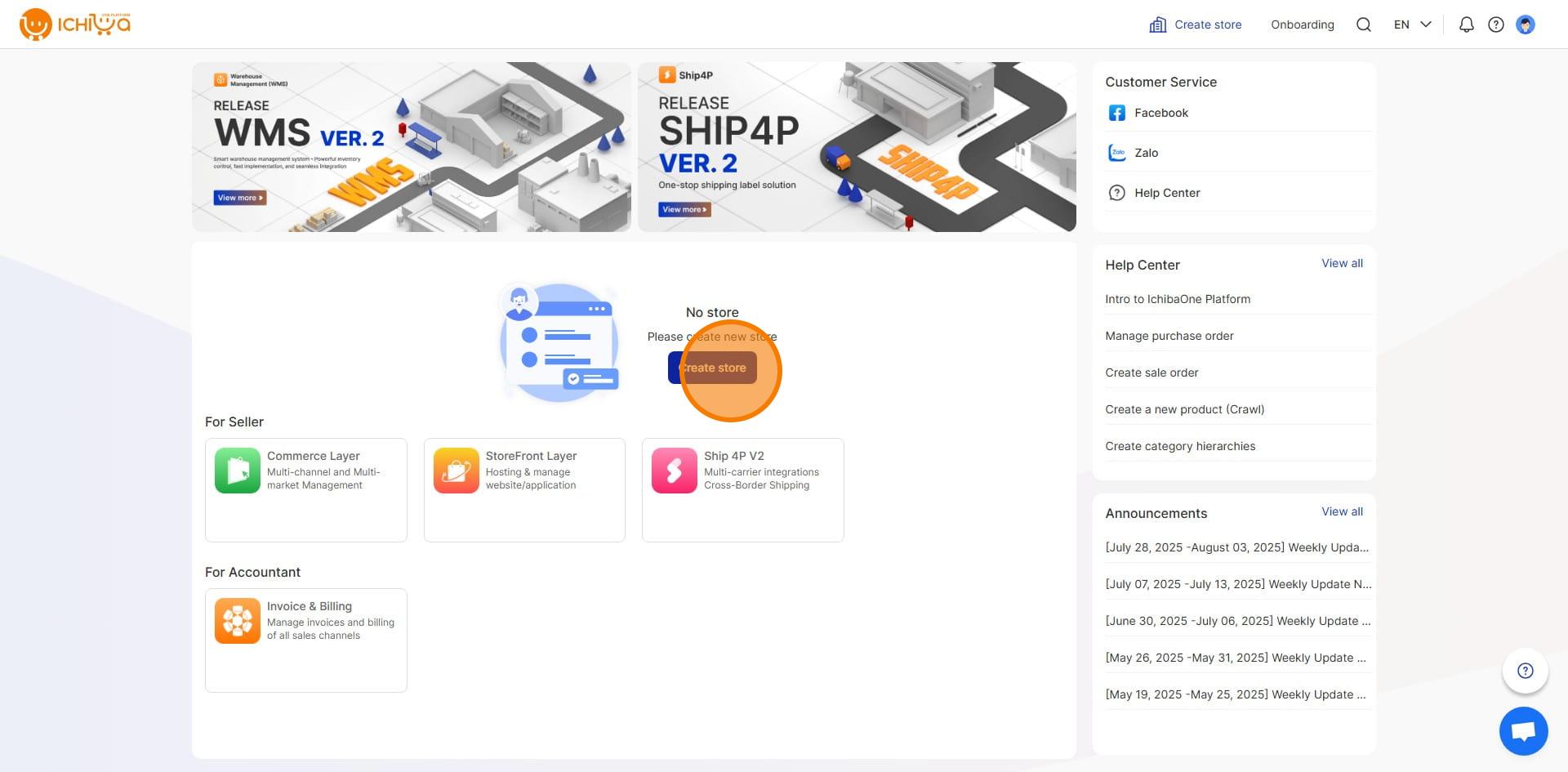
3 Input your Company name or Organization name to create your first store. The system will automatically detect your location to suggest the default market and currency for your Company.
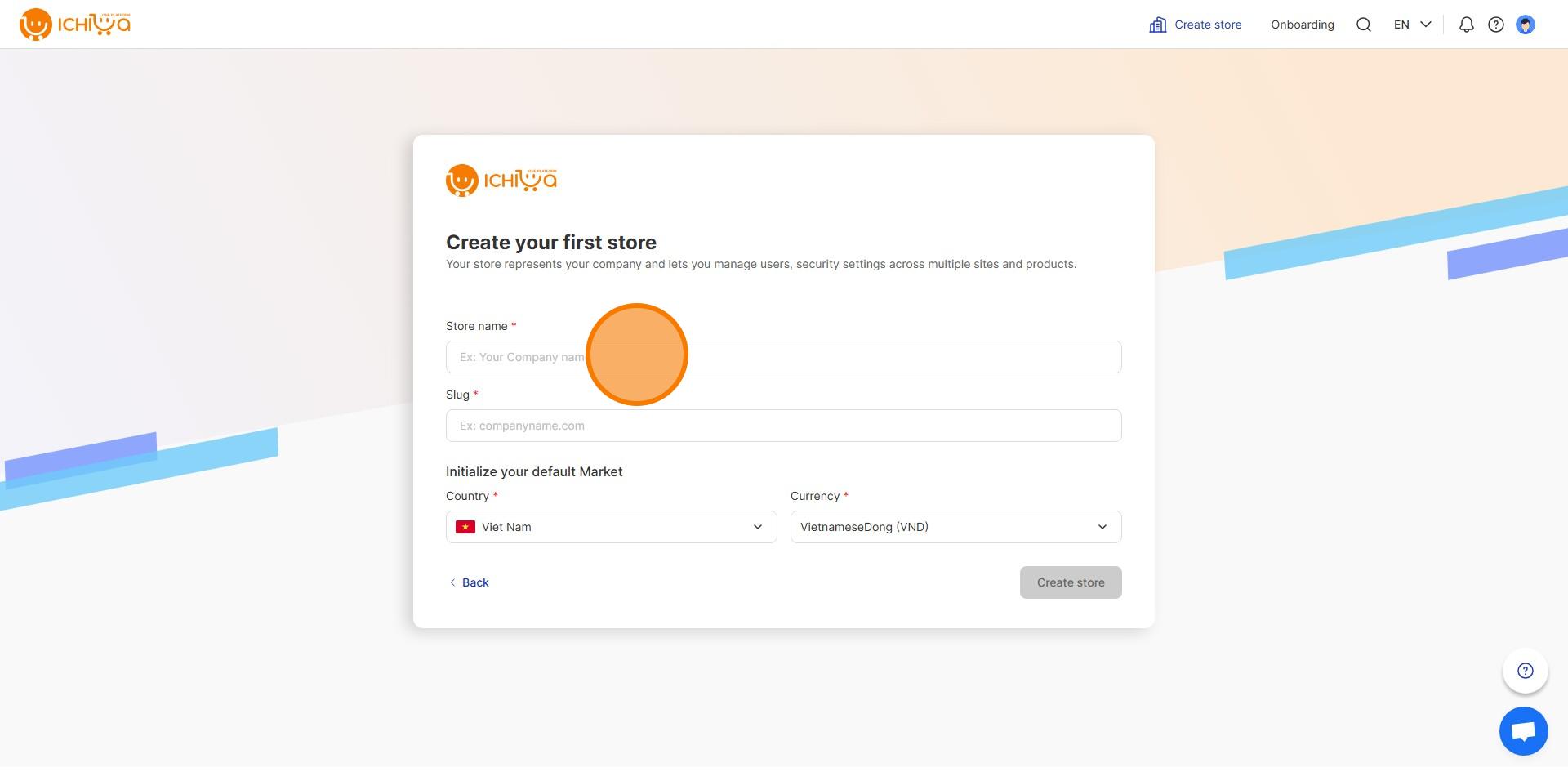
4: Click on "Create store" to complete
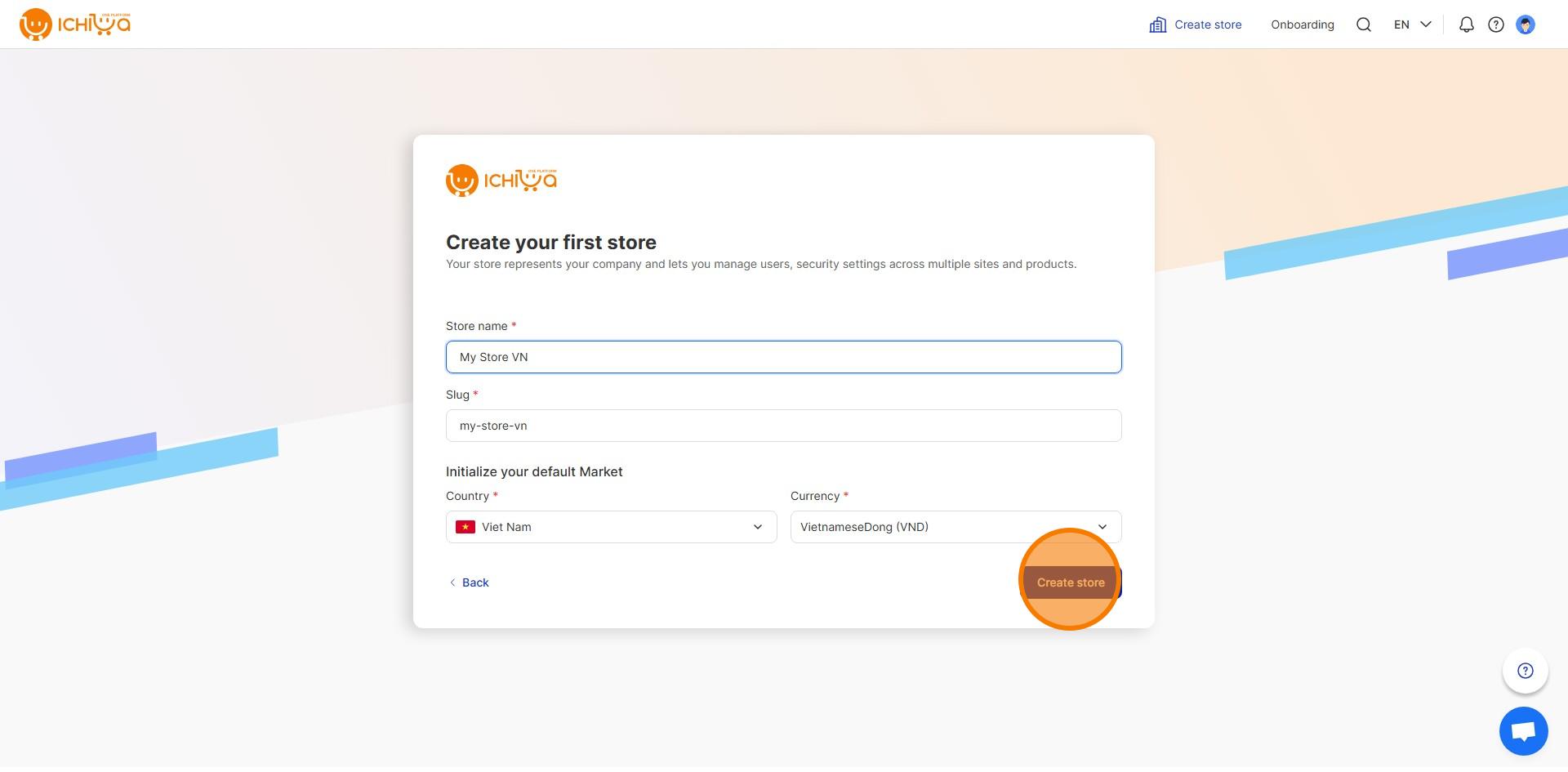
5: Done 🚀
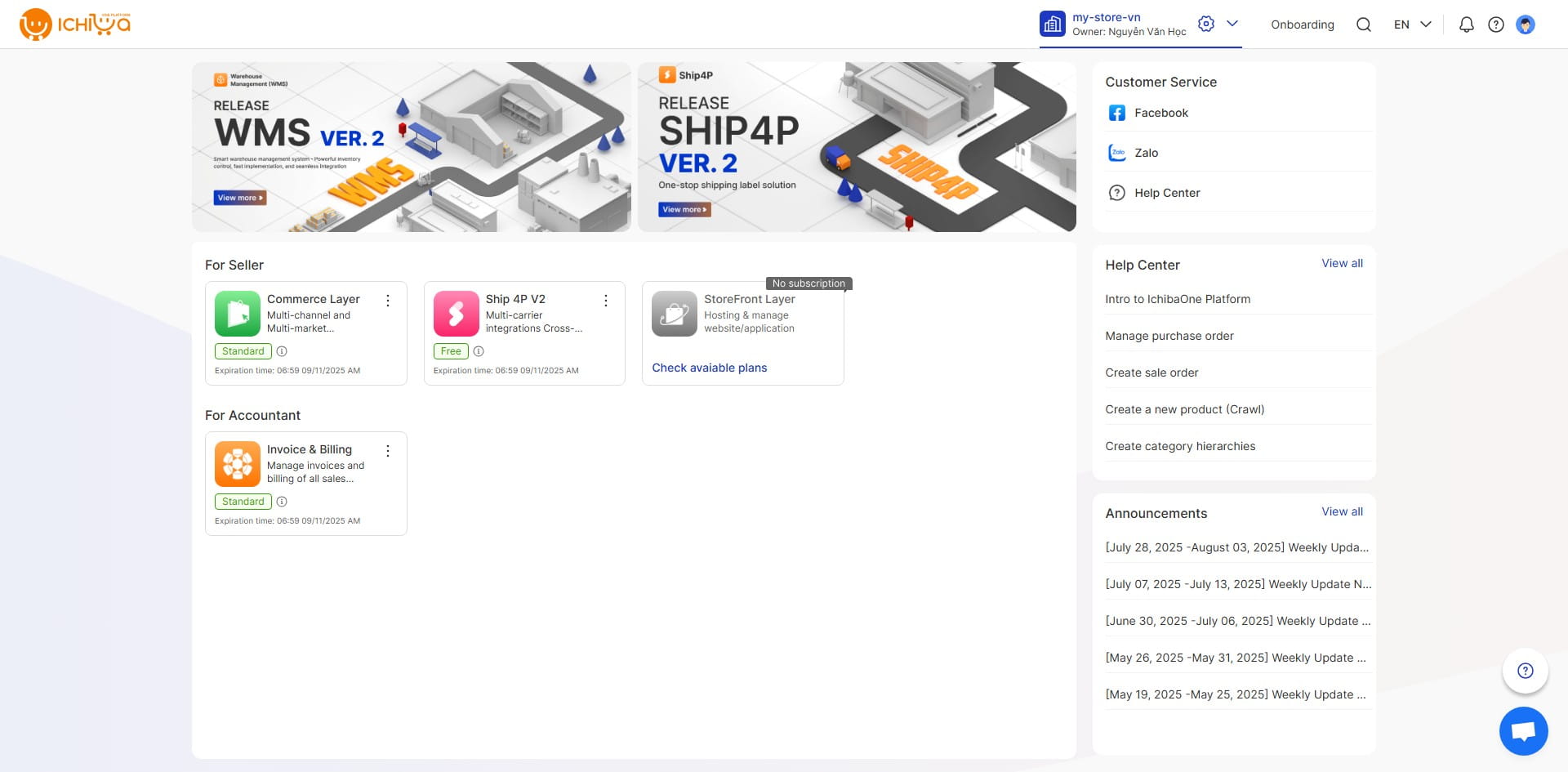
Experience the Free Apps
Ichiba provides excellent features to help sellers create and optimize their businesses for multi-channel, cross-border, and fulfillment service models. Sellers and operators can leverage the advantages of the trial period to get a comprehensive overview of Ichiba OnePlatform's outstanding features, aiming to increase sales and optimize operations.
Take full advantage of the features offered in the trial plan:
- Add 5 user accounts to the workspace
- Experience 1 marketplace for your business
- Connect 1 store per sales channel
- Connect 1 Facebook & Instagram fan page
- Inventory Management
- Returns and Complaints Management
- Product Management
- View statistical reports
- Connect with shipping carriers to create shipments
- Manage invoices and transaction history in the system
Upgrading the Trial Plan
We offer service plans on a per-app basis to meet the specific needs of each customer.
The subscription fee is a recurring charge for using Ichiba OnePlatform's applications. The annual payment plan includes a discount compared to the monthly plan. Currently, subscription fees are paid through the customer's wallet account.
iChibaOne Platform
1: Navigate to https://app.ichiba.net/welcome
2: Click this icon
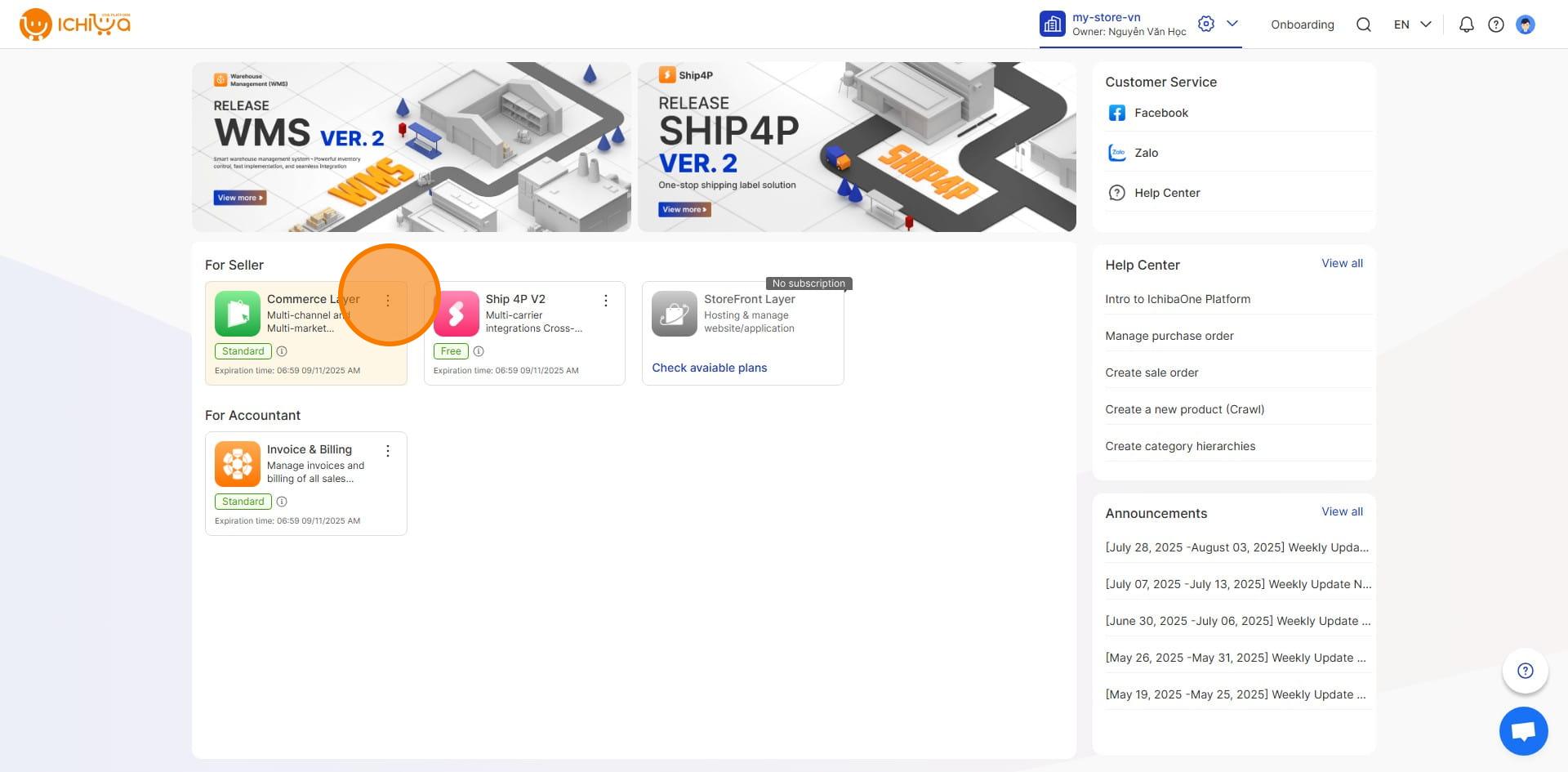
3: Click on "Change plan"
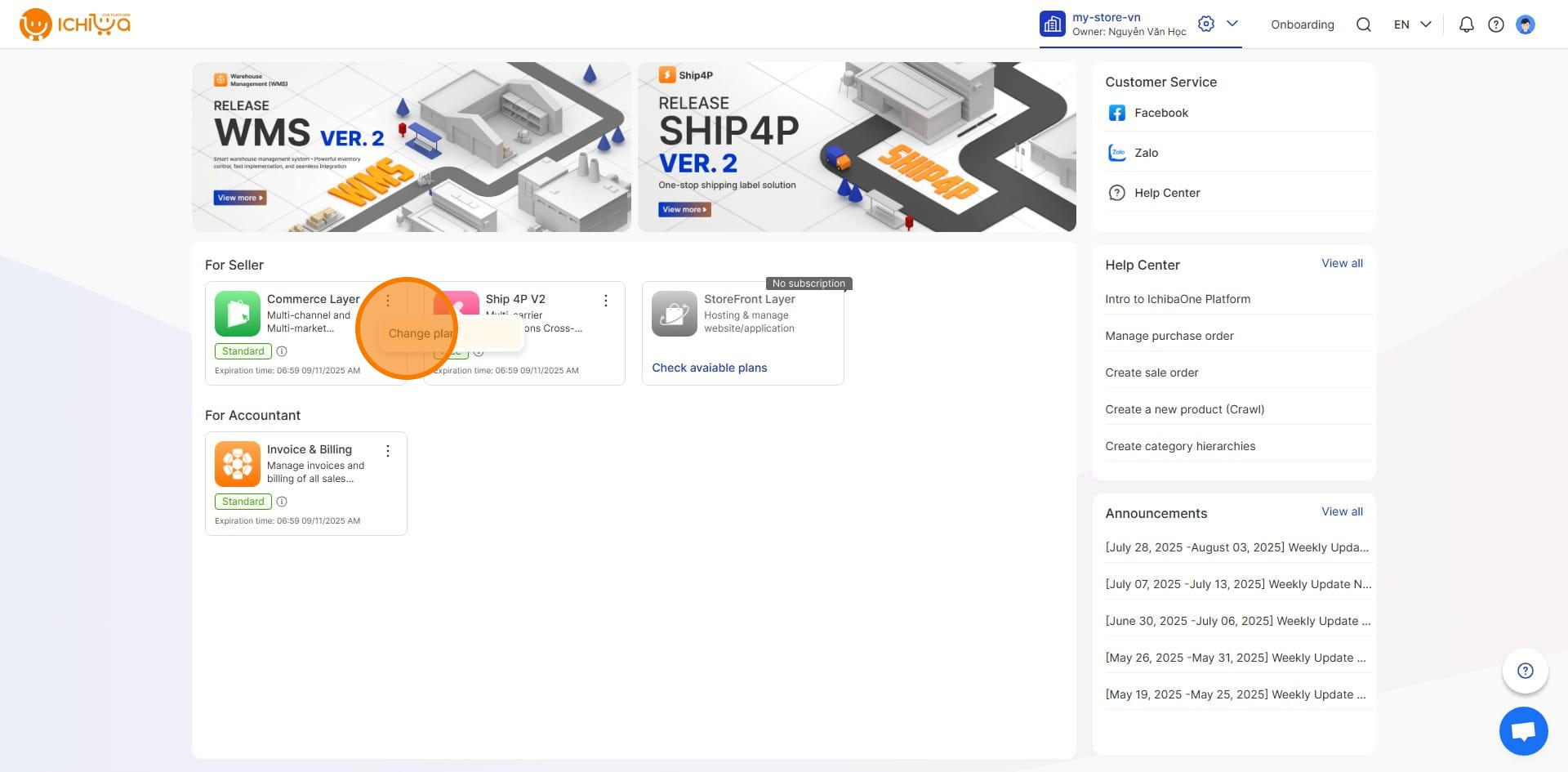
4: Click on "Try it"
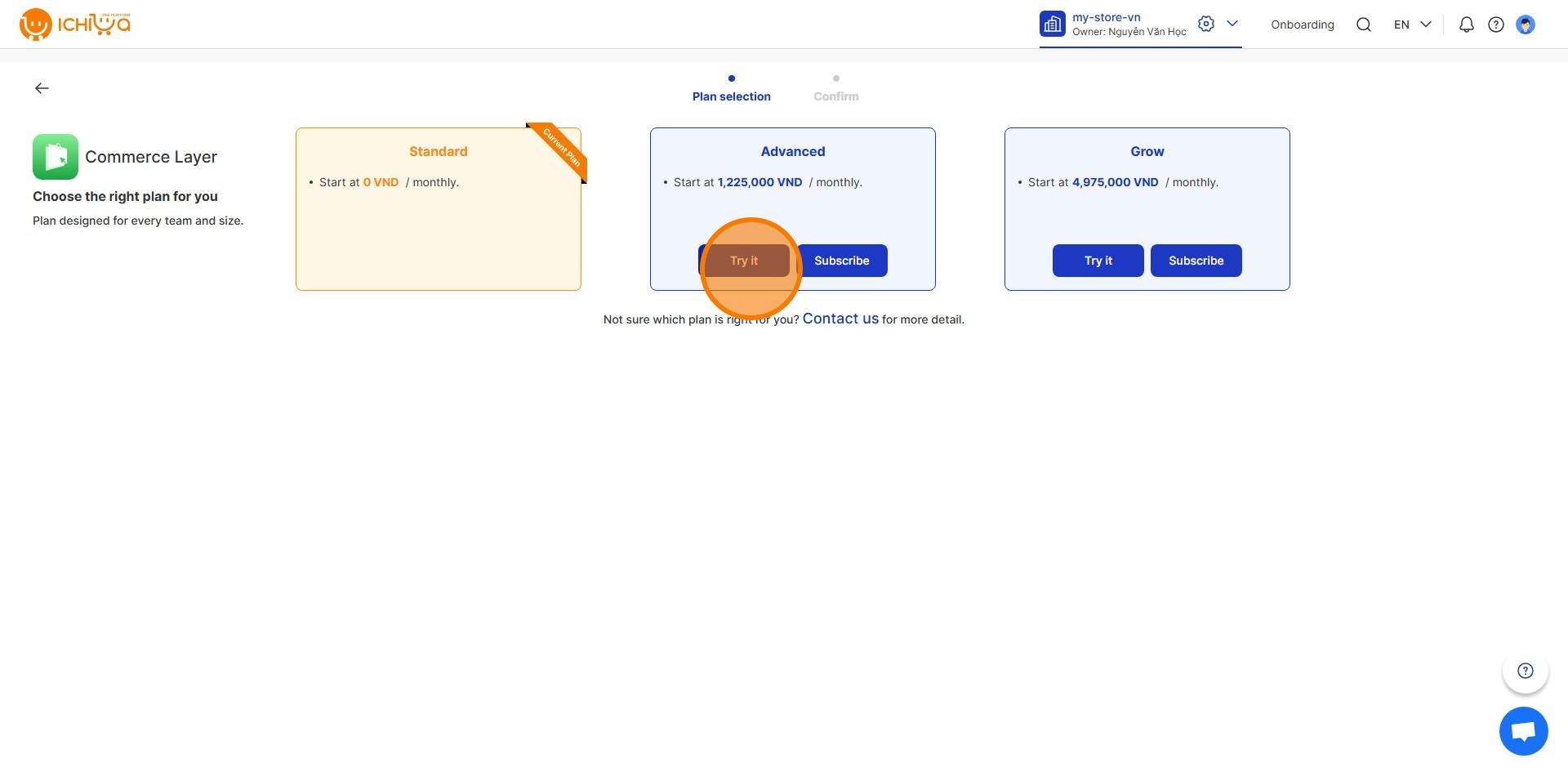
5: Click here
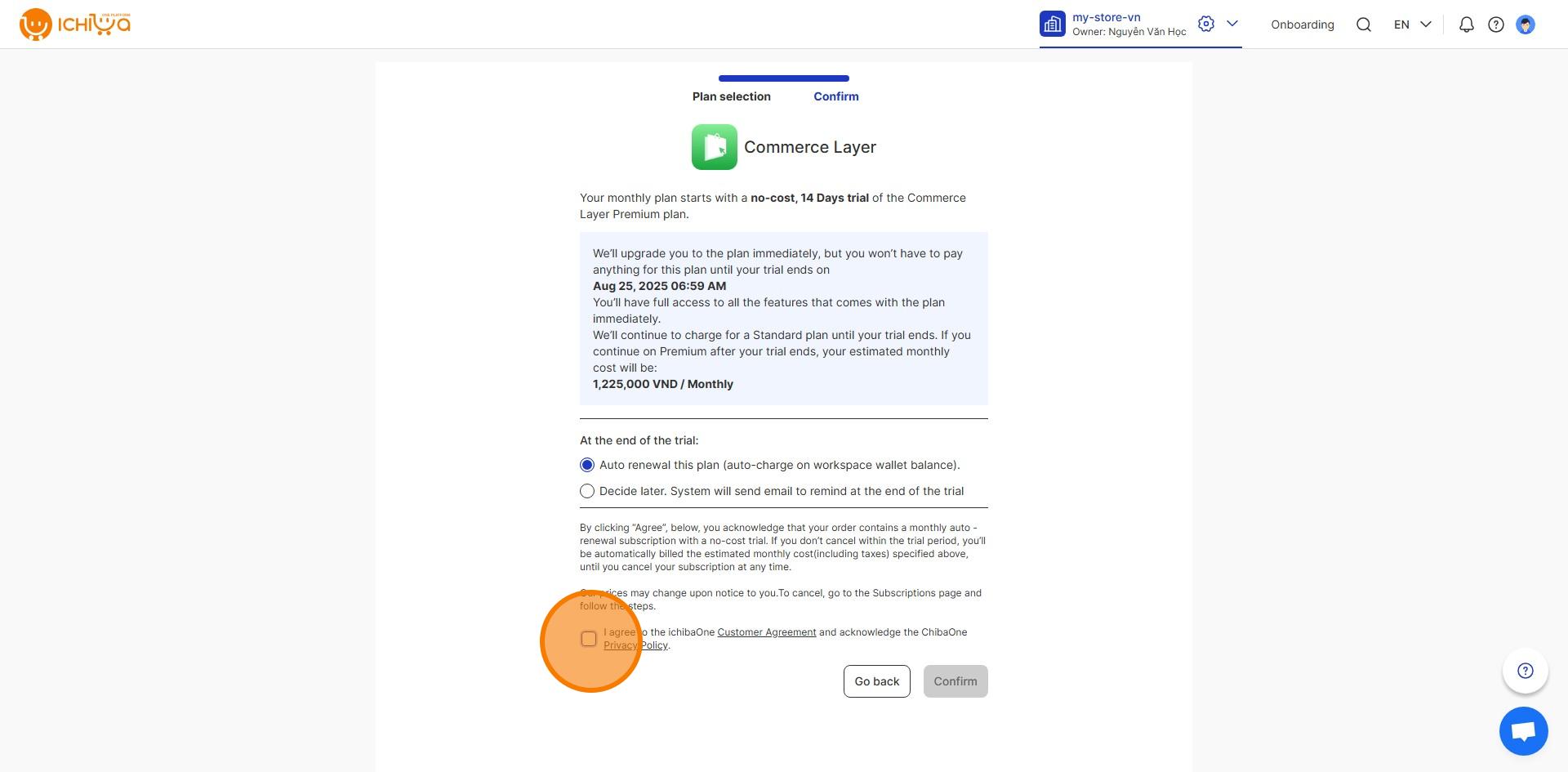
6: Click on "Confirm"
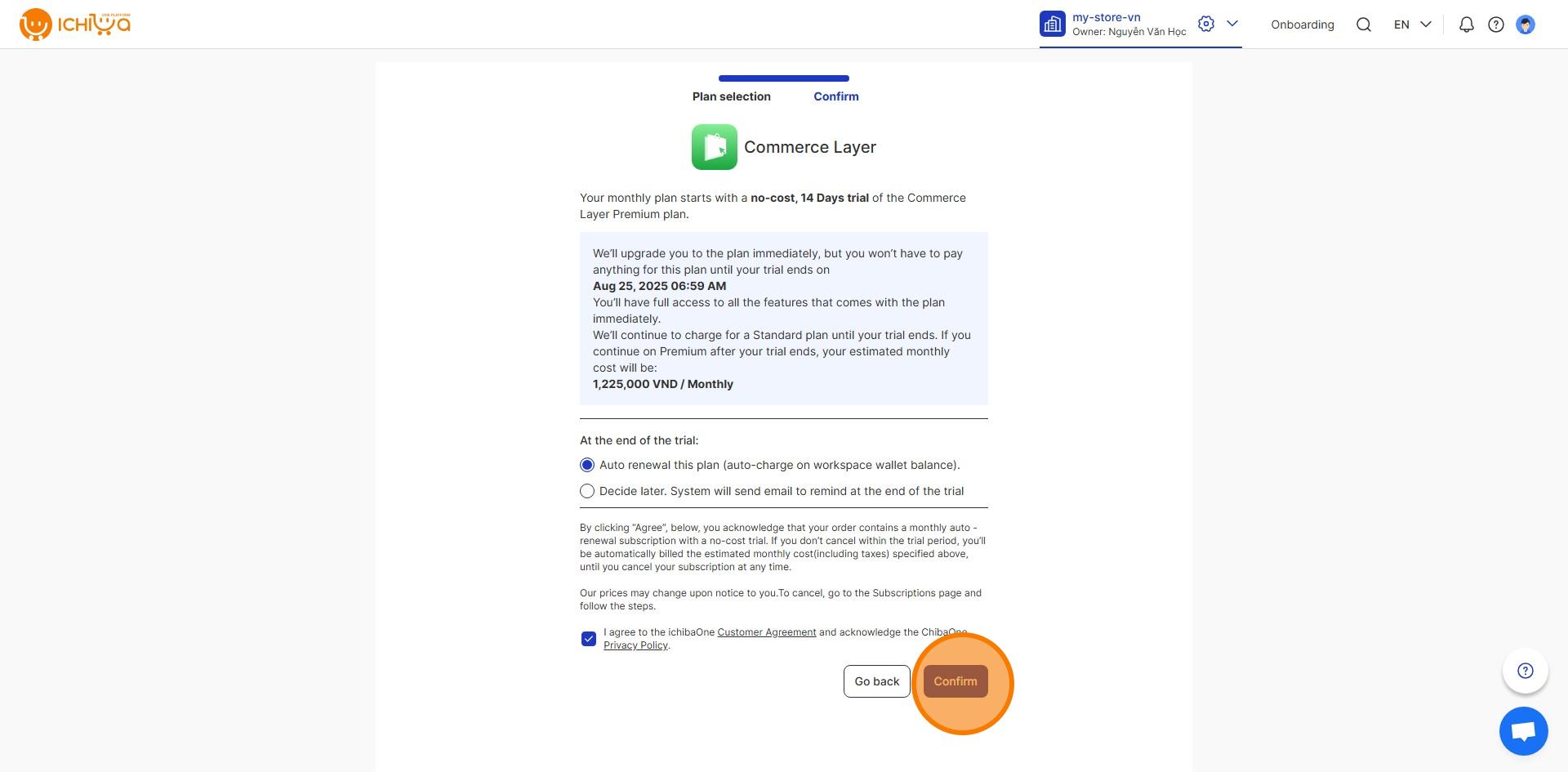
7: Click on "Back to home"
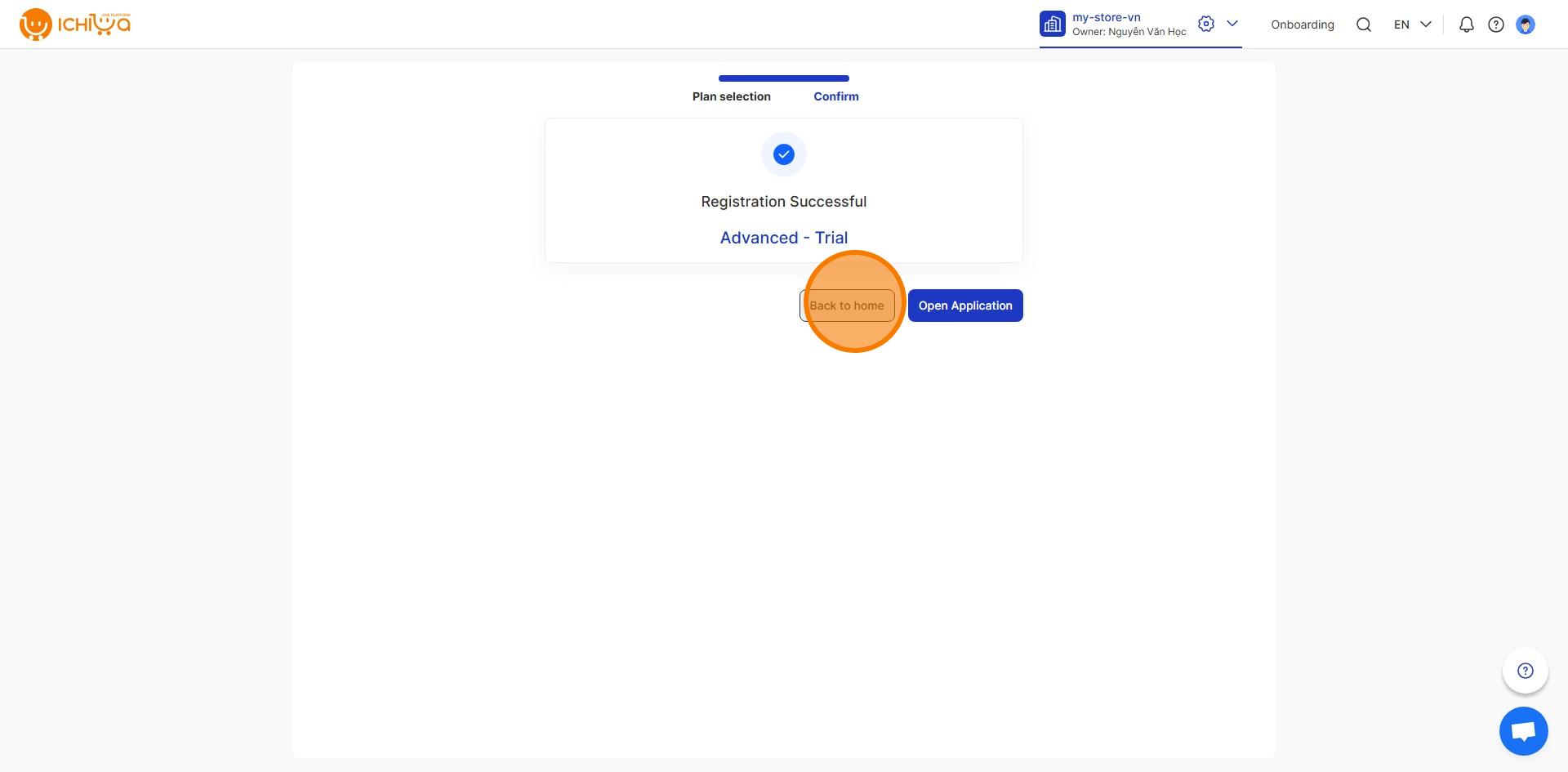
Delete Store
1: Go to Administration/ Store-information

2: Click action icon
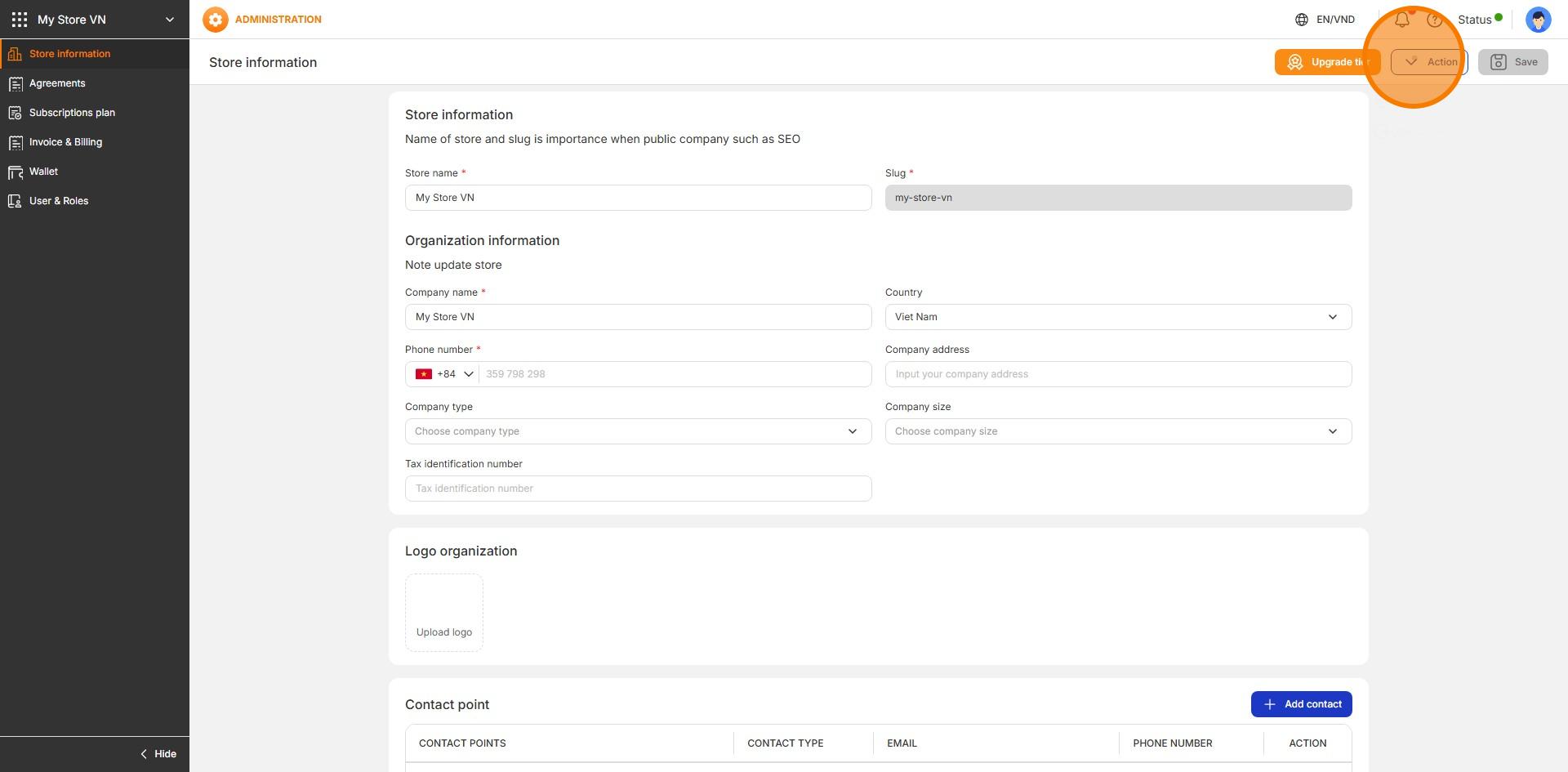
3: Choose on "Delete store"
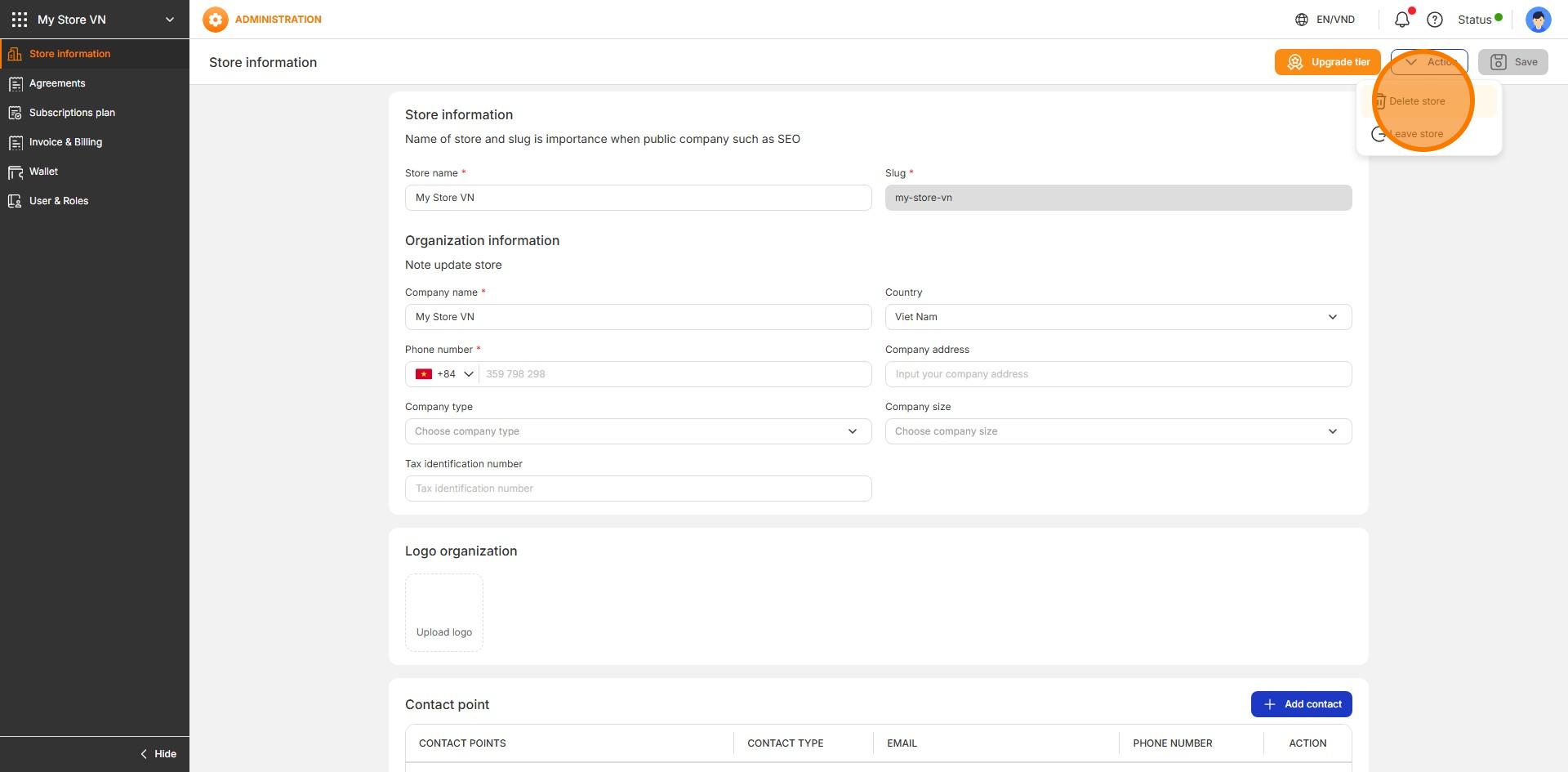
4: Click on "Next"
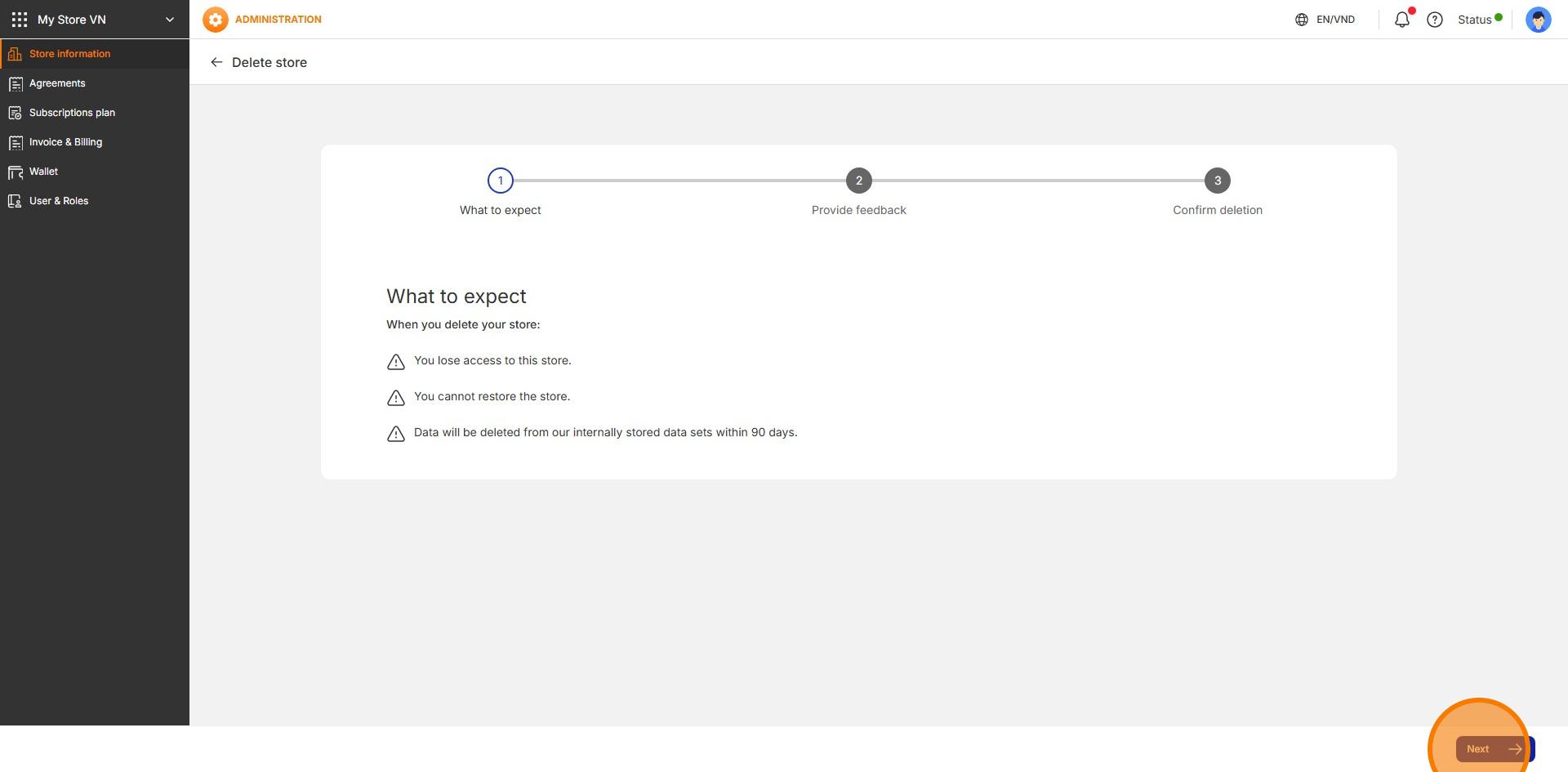
5: Click here
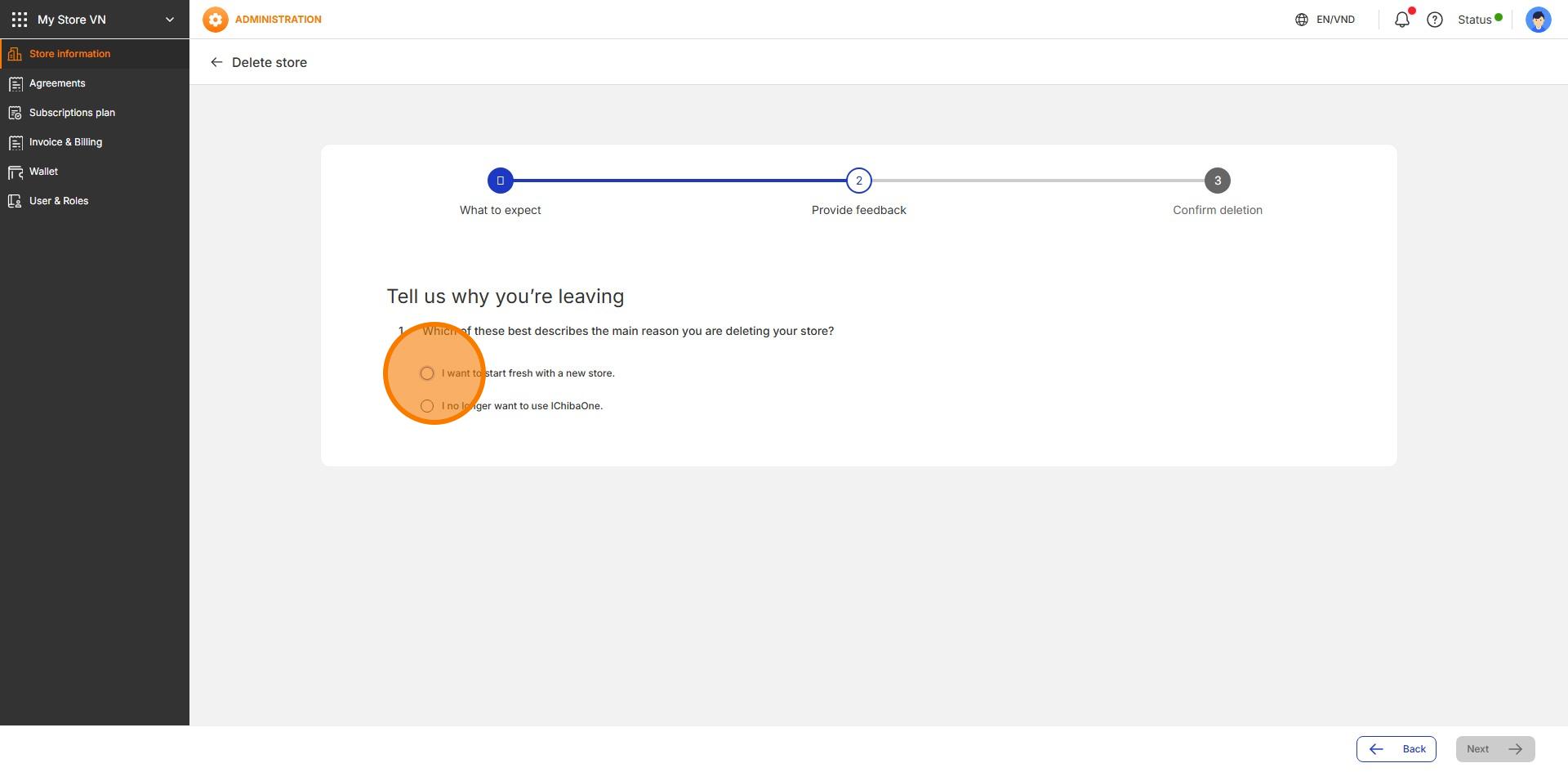
6: Click here
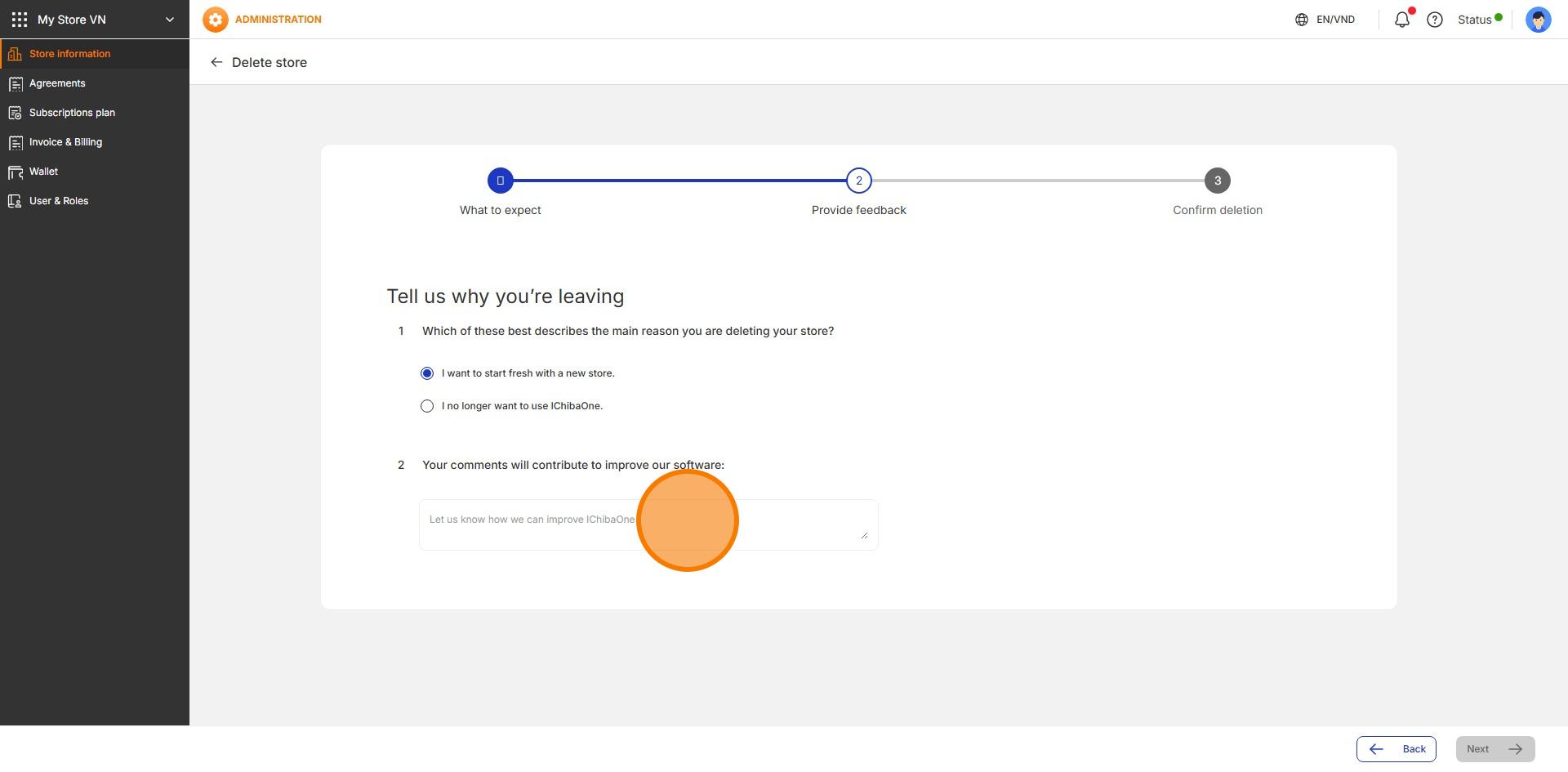
7: Click here
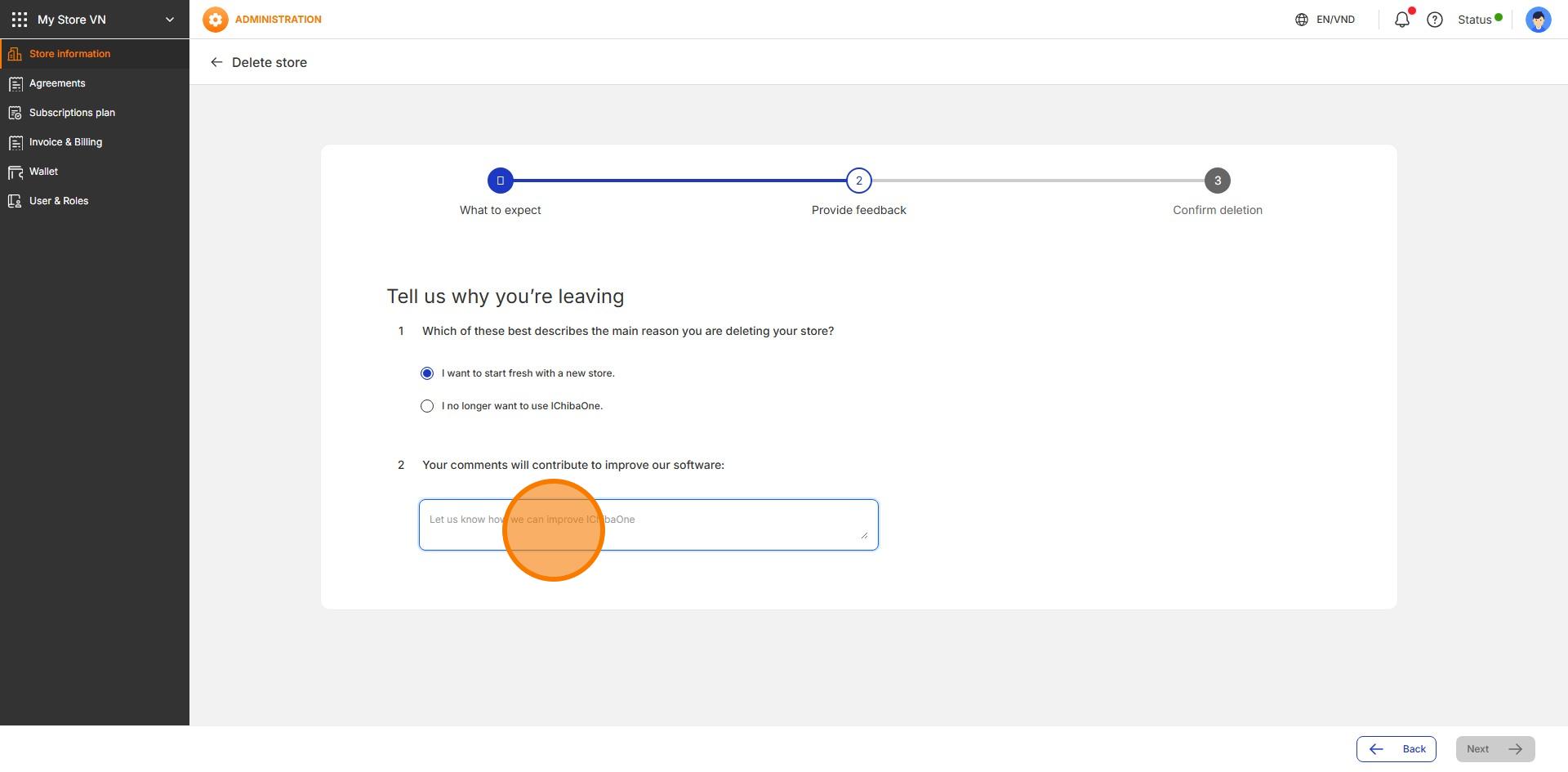
8: Click on "Next"
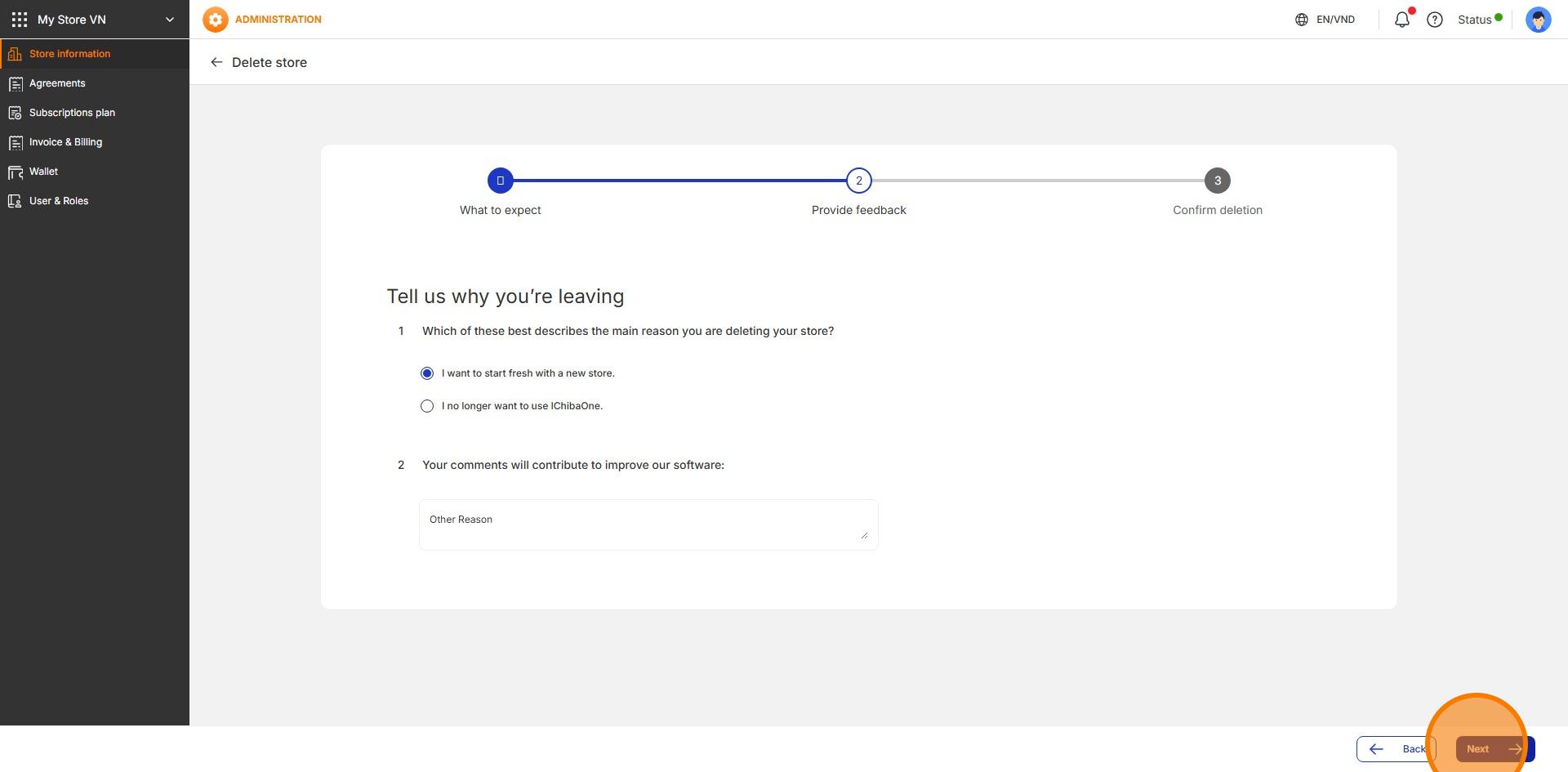
8: Click here
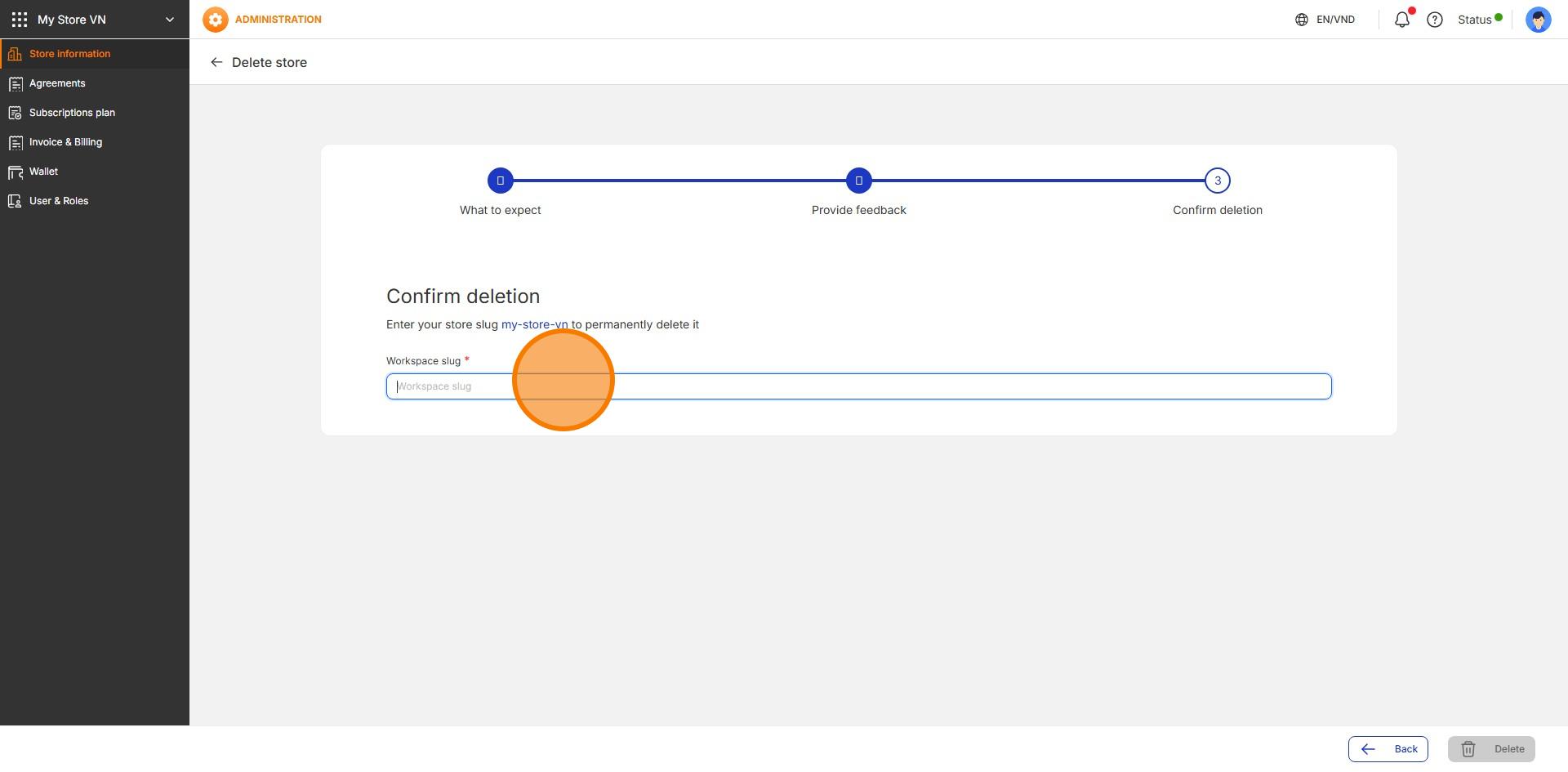
9: Click this icon
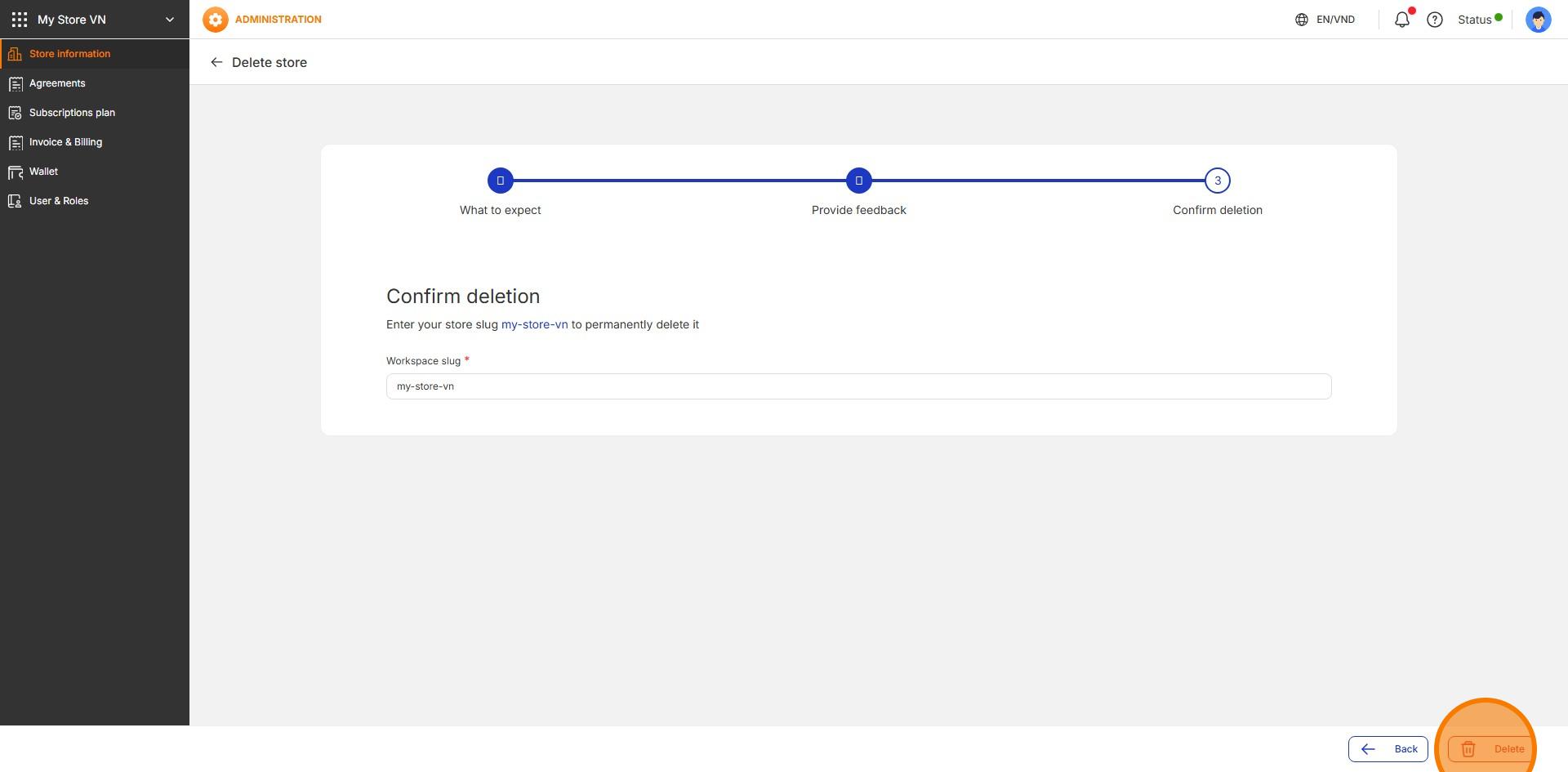
18: Done 🚀
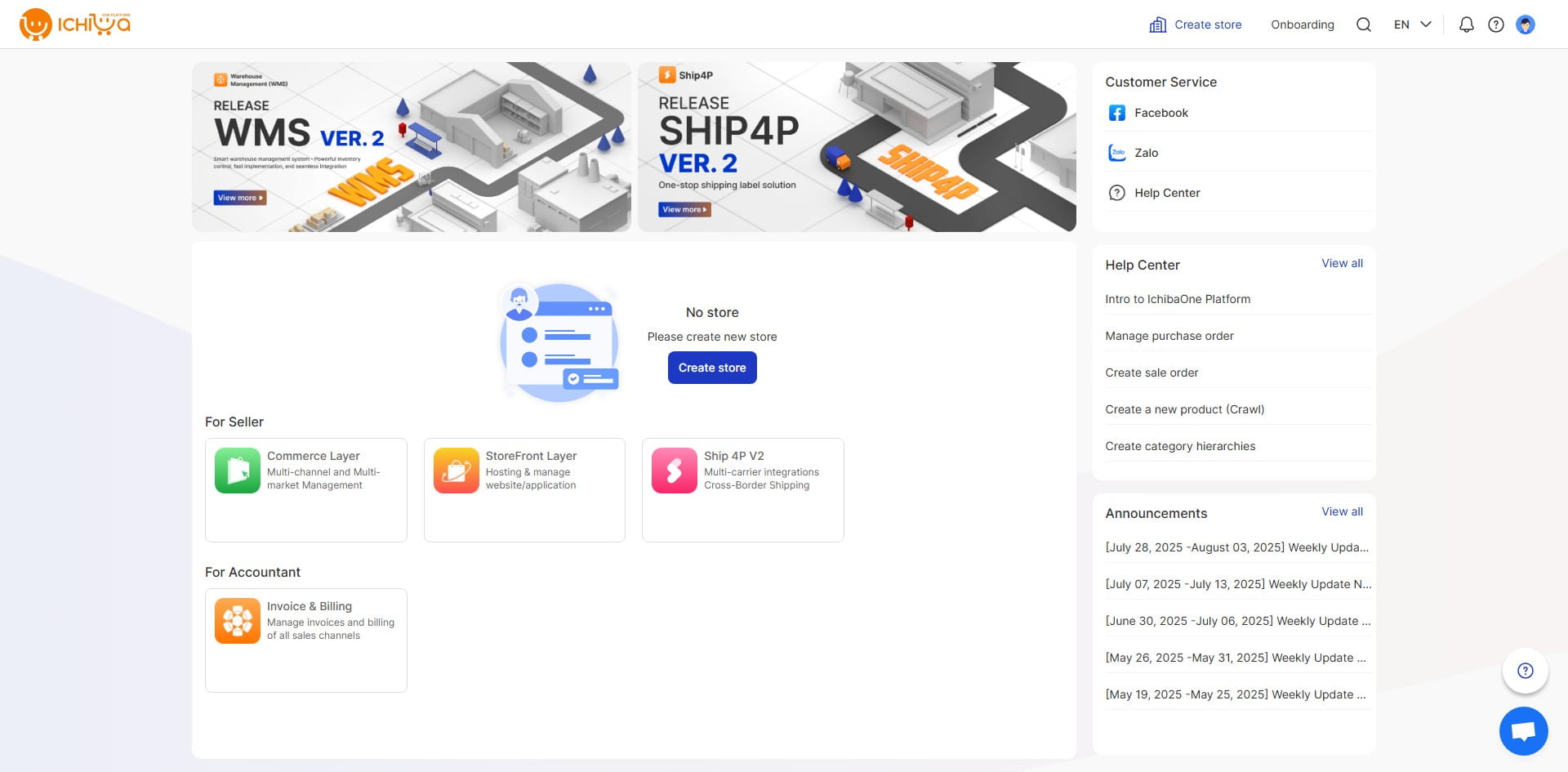
Updated on: 11/08/2025
Thank you!